To connect to your application using Zapier or an incoming Web API, you will need to have your API credentials. These are different from your username and password that you use to login to your application and are also different from your Triggre ID login. We use separate credentials simply for security reasons.
Application settings
-
First, you will have to go to My Triggre. You can go there by clicking the link, clicking the Sign in button on our website or simply by clicking the little Cog wheel icon in your Triggre Designer:

-
You will have to log in using your Triggre ID credentials, which are the same credentials you use to sign in to your Triggre Designer. After signing in you will see the Dashboard, where you need to click on My application or, if you have access to multiple applications, My applications:
-
If you have only one application, you will immediately see the Application settings button at the top. If you have access to multiple Triggre applications, select the application you want to view the settings for first. Now click the Application settings button:
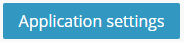
Connection credentials
-
On the application Settings screen you can now select the link to View connection credentials:
-
This will bring you to the screen where on the left you see information on how to make incoming connections, including links to the Triggre Knowledge-base articles, and on the right side you will see a table with the connection credentials per environment (Lab, and Main if you have it):


