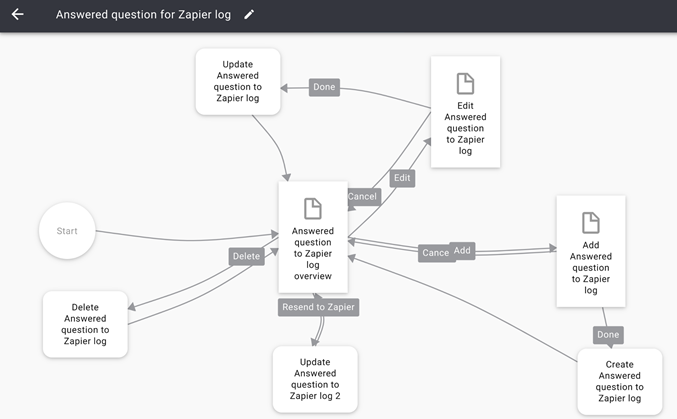When using interfaces to other systems, it’s a good idea to keep record of the outbound traffic. If you do, you can resend the data if something ‘across the border’ went wrong.
It is also very convenient for testing: you can send the same data time after time until you are happy with the results.
In this example we use Zapier for sending an email to a teacher when a student has completed a question of an online Questionnaire.
How it works
Our case is a student who answers questions online.
-
The student completes a question.
-
After completion of the question, the User flow creates a log with the data for Zapier.
-
After that, the User flow updates Sent to Zapier in the log with the Current date and time.
-
Zapier reacts to the update by sending an email.
The reason why you don’t want Zapier to react on the Create, is that if something went wrong in the process, you might want to send the data to Zapier again.
You achieve this by updating the Sent to Zapier Property. This is also handy for testing: by updating Sent to Zapier in the Data items you want to send, you trigger Zapier.
Step 1: create the Data item
Create the Data item Answered questions log for Zapier.
Be aware that you don’t use References to other Data items: Zapier cannot process References. Therefore you have to store the actual values of the data into the log.
Bonus: this guarantees that the Log data will not change when References change afterwards.
Step 2: modify the User flow where the student answers the question
- Insert Create Answered question log for Zapier after Update My question. Fill all Properties except Sent to Zapier,
- Insert Update Answered question log for Zapier after that. Store the Current date and time in Sent to Zapier.
- This will trigger Zapier.
The Flow part that creates a Sent to Zapier
This Flow part is called by the Automation flow New answered question for Zapier.
Step 3: create the User flow Answered questions log for Zapier
-
Using the Wizard, create a User flow for managing the log.
-
Insert the Button Trigger Zapier.
-
The Button applies to the selected item in the Table and updates Sent to Zapier to the Current date and time.
-
This will trigger Zapier.
Tip: If you insert a Button that calls a Flow part that updates all Log items at once, you can resend all items in one Action.